Gigapixel AI helps you do a single thing very well: increase image resolution in a natural way. This is pretty hard to do. Most upscaling algorithms don't know how to accurately fill in missing pixels, so you end up with blocky low-quality results.
To solve this problem, Gigapixel AI's neural networks are continuously trained on a wide variety of sample images to understand how photorealistic detail looks. After learning from millions of images, it can now believably increase resolution on a wide variety of different subjects (portraits, wildlife, landscapes, architecture, etc) and image types (DSLR, web/compressed, CG). The results are often magical.
Improve image quality
- Gigapixel AI can make your image appear like it was captured with a much higher-quality camera. It's been trained on enough images of different types of subjects (like portraits, landscapes, architecture, and more) to know what photo detail should look like. This allows you to increase your photo's resolution and quality very naturally with minimal artifacts.
- Pixel count isn't the only thing that affects image quality. Normally, if you start out with a low-quality image, you'll just end up with a bigger low-quality image if you upscale it. Gigapixel AI's technology can instead create very believable and natural image detail that can often look amazing.
Automatic face refinement
- With our latest developments in machine learning and image recognition, we've implemented automatic face refinement in Gigapixel AI to offer you more powerful and accurate face enlargement. You'll see a toggle in the right panel to enable/disable the new Face Refinement feature. Face Refinement will detect very small faces (16×16 px to 64×64 px) and apply targeted, improved upsampling through machine learning.
Photo Enlargement for Every Reason
- Gigapixel AI comes in handy for a wide range of uses. From enlarging scanned photographs, creating high-resolution crops in post-production, enlarging images to create high-quality prints, upscaling compressed images, to restoring low-resolution images from your old image libraries, Gigapixel AI succeeds where other image enlargement applications fail.
Recover real details for actual sharpness
- Increasing edge contrast is the simplest way to make an image look "sharp", and how most other upscaling software works.
- Gigapixel is different: it increases the actual sharpness of your upscaled photo by recovering real detail in your image. This is only possible through training and exposure to millions of test images.
Crisp photos that look like they were never upscaled
- Gigapixel AI successfully determines which image features are stars (detail) and what's noise. Then, it naturally accentuates and recovers detail while suppressing noise in your upscaled photo.
The highest-quality photo enlargement that you can get anywhere
- Because of these exceptional results, Gigapixel AI is used by everyone from leading photographers, to video game modders, to major motion studios.
- If you ever need to upscale your photo while preserving beautiful detail, take advantage of the most modern technology in the space and give Gigapixel AI a try.
- Upscale hundreds of images with batch processing
A Giant Leap Forward
- For decades, traditional photo upscaling has been achieved through algorithms, either fractal or bi-cubic interpolation. Interpolation algorithms work by approximating new pixels from the colors of surrounding ones. This process cannot add any detail, resulting in blurry features. Gigapixel AI represents a giant leap forward in technology. Gigapixel AI's neural network analyzes millions of photo pairs to learn how details usually get lost. The network learns to create information in new images and how to enlarge, enhance, and add natural details.
How to Launch Gigapixel AI from Photoshop?
This plugin should configure automatically when you install Gigapixel AI v 5.1.0 or later.
If it doesn't, you can find our troubleshooting guide here.
Note: Gigapixel AI is only compatible with PS CC 2020 and later
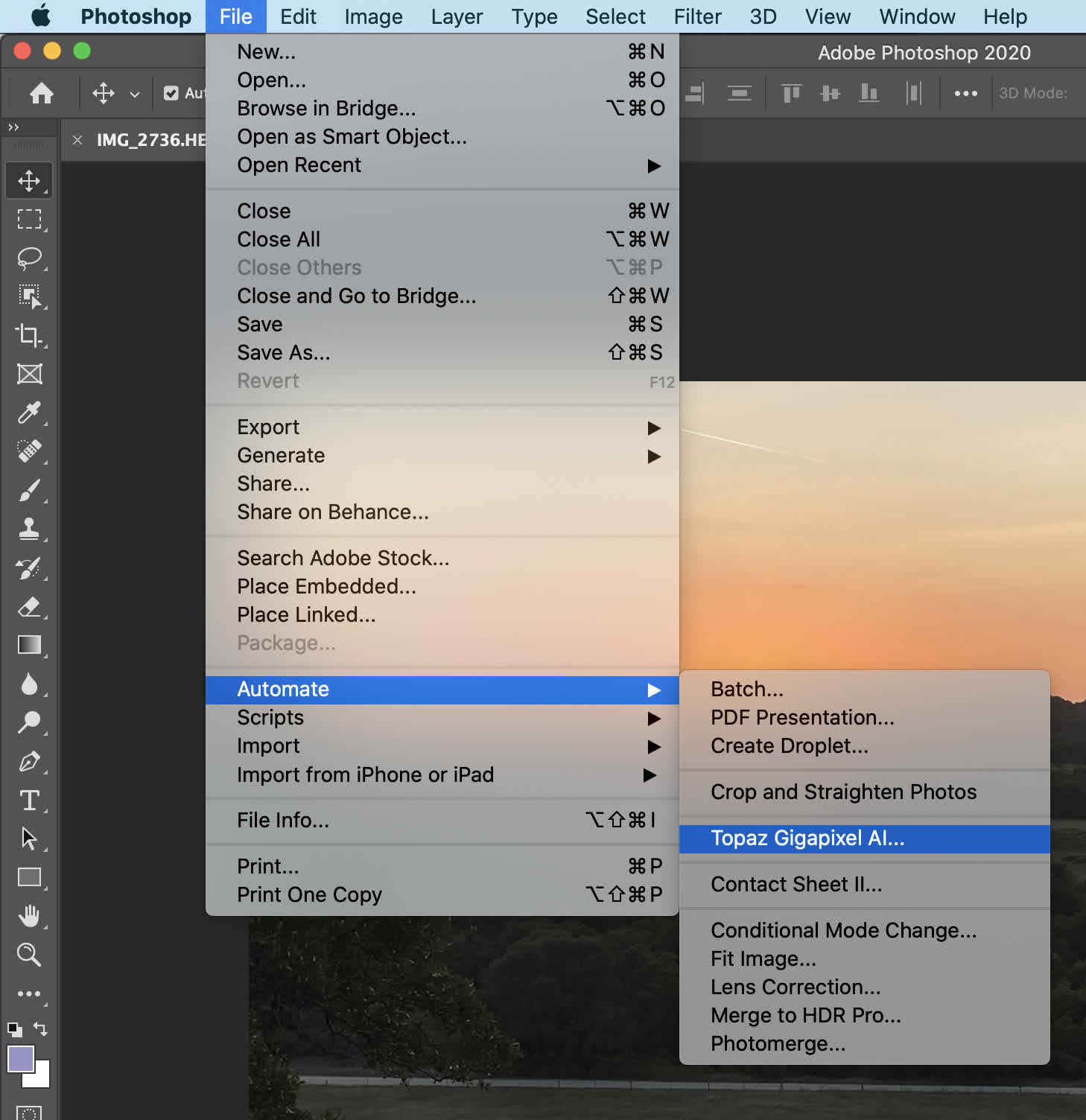
What's New
Change log:
- Fixed visual issue where toggles would look on when they were off
- Fixed wrong link being used for help article
- Fixed uncommon permissions issue on Mac
- Fixed being able to pull up file list while in comparison view
- Fixed recovery warning always saying "small"
- Fixed comparison view incorrectly keeping auto model flag enabled
- Fixed various button hover states, spacing, and icon sizes
- Fixed auto settings not re-applying when switching between models
Known issues:
- Saving from Photoshop Automate plugin may incorrectly save PPI information
System Requirements:
- Windows: Windows 7, 8, 10, 11 (64-bit only)
- Mac: macOS version 10.12 (Sierra) and above
- We currently do not support Linux-based operating systems.
- Graphics Drivers and OpenGL
- Your system's graphic drivers need to be fully up to date.
- Our apps also require OpenGL version 3.3 or later.
Hardware Requirements:
- Minimum: Intel i5 or equivalent (3.0GHz and above) Ryzen 5 or equivalent (3.0GHz and above)
- Recommended: Intel i7 or greater (4GHz and above) Ryzen 7 or greater (4GHz and above)
- A note on openVINO: Topaz Labs apps support Intel's openVINO toolset for high-speed CPU-based rendering. If you are currently using an Intel CPU, you can enable openVINO in the Preferences menu of any of our apps.
GPU/Graphics Card:
- Minimum: 2GB of dedicated VRAM (GT 740 or greater)2GB of dedicated VRAM (Radeon 5870 or greater)
- Recommended: 4GB of dedicated VRAM (GTX 970 or greater) 4GB of dedicated VRAM (Radeon RX 460 or greater)
- Optimal: 8GB of dedicated VRAM (GTX 1080 or greater) 8GB of dedicated VRAM (Radeon RX 580 or greater)
- Minimum: Requirements for application to function, users should expect slow performance, large files may cause crashing
- Recommended: Users should experience no performance issues, though slowness may occur with large files
- Optimal: Users should not experience any performance issues
- * We do not support Intel HD Graphics 4600 or lower.
RAM:
- Minimum: 8GB
- Recommended: 16GB
- Optimal: 32GB
- Monitor: A monitor that outputs at a resolution of at least 1024 x 768 is recommended.

